Temp mail
This article is about AdGuard Mail, a privacy-focused email management tool. To see how it works, get the AdGuard Mail app.
To create a temporary email address, go to the Temp mail section in the side menu and click Create. A temporary address will be generated. There’s no time limit on this address; keep it as long as you like.
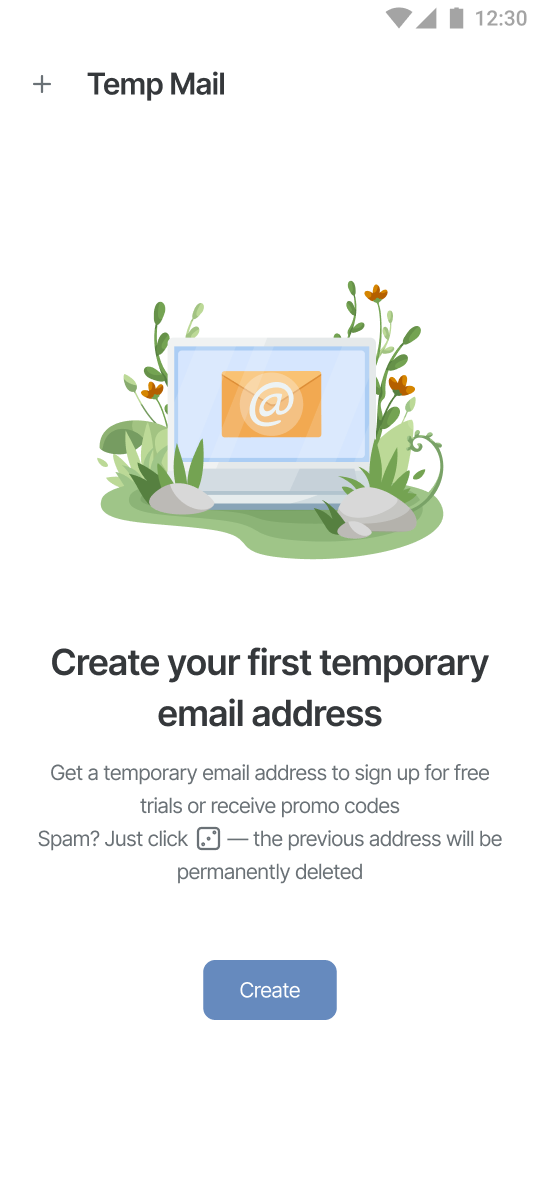
You can choose a domain for your temporary email address when you create a new inbox or generate a new address. You cannot change the domain of an existing address.
The free version of the app only allows you to use the default Temp mail domains. To unlock more domains, get the full version.
More domain options mean a lower risk of rejection by services. If one of your temporary addresses isn’t accepted, try another domain and report the issue to us at support@adguard-mail.com.
Changing address
You can change your address by clicking the dice icon. The old one will be deleted along with its inbox. Note that you won’t be able to recover it.
Number of inboxes
In the free version, you can only have one inbox.
The full version allows you to create up to five inboxes. Click the arrow next to your current inbox and select Create new inbox. From that menu, you can also switch between inboxes.
To change the inbox address, click the menu in the upper right corner and select Get new address.
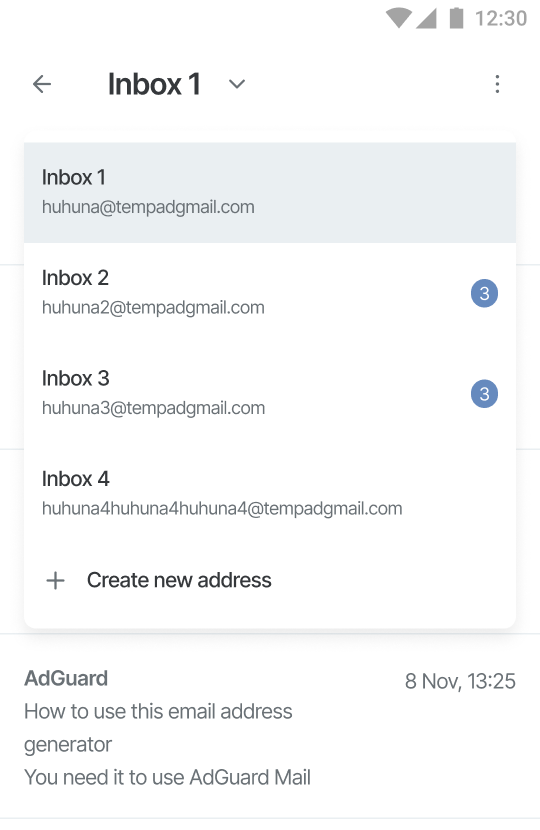
Inbox and email size
Email size: Temp mail can accept messages up to 2 MB in size. Since most emails are between 10 KB and 100 KB, this should cover regular use. If an email is too large for Temp mail, we’ll send a notification to the email associated with your account.
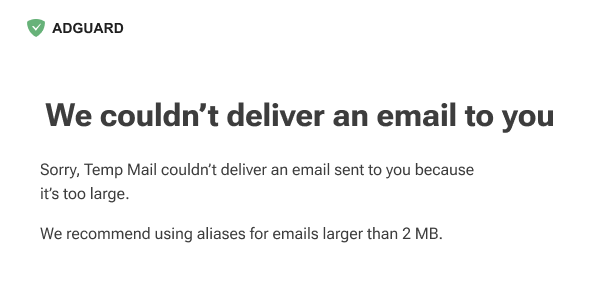
Inbox capacity: Your temporary inbox can hold up to 100 MB — it takes about 1,000 emails to reach this limit. Once this limit is reached, you won’t be able to receive new emails. We’ll notify you as you approach this limit so you can take action — either delete emails you don’t need or just create a new temporary address.
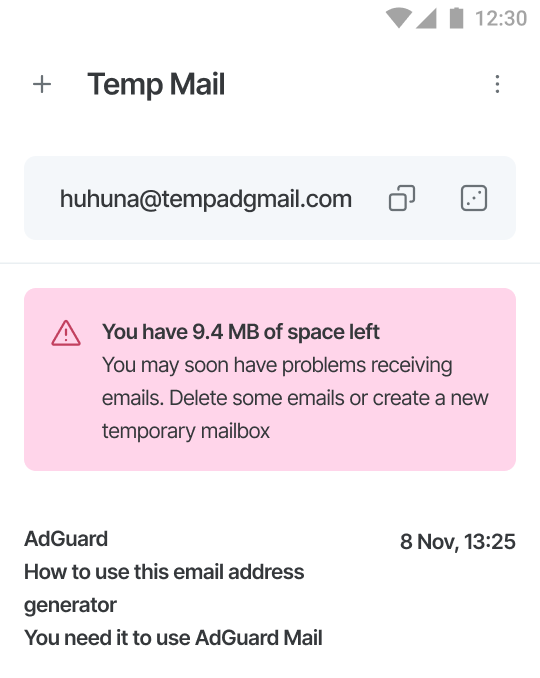
Replying and forwarding
Temp mail is designed for receiving emails only. While you can’t reply to or forward emails directly from Temp mail, you can download them in EML format and send them using a regular email client.
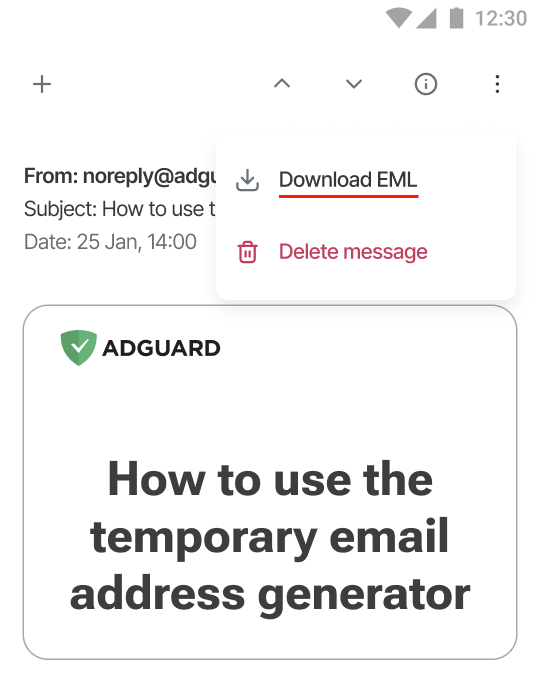
Attachments
Temp mail does not support attachments. If an incoming email contains attachments, AdGuard Mail will remove them, and you’ll receive a notification indicating what has been removed.
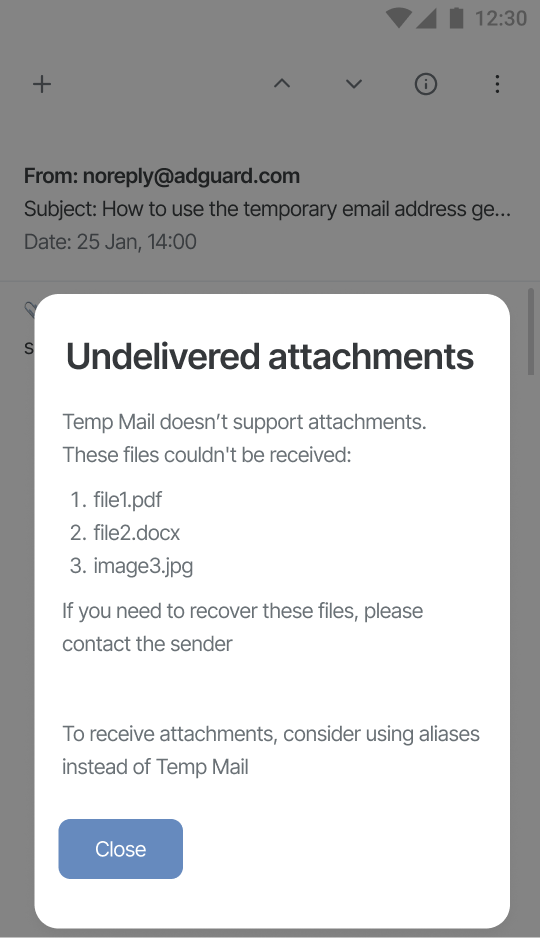
If you’re expecting emails with attachments, use an alias instead — aliases support attachments.
Deleting address
If you no longer need your temporary email address, you can delete it by clicking the dice icon. The address will also be deleted if you delete your AdGuard account.
Keep in mind that once deleted, the address and its inbox cannot be recovered. Be sure to check your temporary inbox for important messages before you click the dice icon.